GIMP stands for GNU Image Manipulation Program and
it is developed by The GIMP Development Team about 18 years ago. GIMP
is an open source program so you can use it free to edit you images,
crop, resize, convert to different formats and much more.
GIMP is very easy to download and
install. From the given download link, you can easily download this
program in your PC. Its setup size is about 87 MB. The installation
process is very simple and fast. When you run the setup, you are
required to install or customize. By clicking on Install button, it will
start to install immediately.
The installation process will take few
seconds. After installation, you are ready to use it. The program GIMP
opens with two separate side bars. At the right side, you will see
layers and brushes while the left sidebar is toolbox. This toolbox is
used to edit your images.
There are various tools in toolbox that
contains Rectangle Select Tool, Ellipse Select Tool, Free Select Tool,
Fuzzy Select Tool, Crop Tool, Heal Tools and many more. GIMP has almost
all features of Adobe Photoshop.
You can perform all the feature easily. With the help of crop tool, you
can easily crop your image. It will show you the selected part with
highlight so it is very easy for you to crop the images.
You can use pencil or ink tool to apply
some hand held features on the images. You can change the size of
brushes from right sidebar. You can heal a missing or damaged picture
with heal tool. With the help of text tool, you can easily add some text
on the image such as your name or the place of picture. Blend tools is
very awesome and it will help you to create some outstanding
backgrounds. You can select the shape and color from the Tool Options
given just below the tools. This program is absolutely free and easy to
use.
(free safe software)- License: Free
- OS: Windows
- Size: 87.4 MB.
- Publisher/Developer: The GIMP Team.



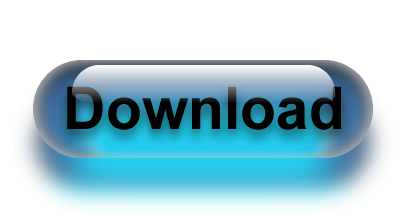






Thank you for this post, very interesting.
ReplyDeleteI am a marketer in Grenoble (France). I use on an everyday basis Gimp and Canva.
Gimp is not very intuitive, you need months and months of use to begin making amazing stuff with it.
On the other side, Canva is the most intuitive photo editor ever. In 5 minutes you can create catchy images, background that do not look like an old ‘paint’ image.
So the best combo is to modify your image with Gimp, put it in PNG format, and ‘work’ on it with Canva. Hope it will give you ideas
Stefan
marketer at
http://www.bluepixelcie.com