 Partitioning is very important to optimize your storage device for operating systems. Primary and extended drives enable you to use your computer system in a better way as well as to store your personal data more efficiently. Usually, we store our personal data into extended drives (e.g. D: and E: drives) to escape from accidently lose of data in case of OS failure. So it is necessary to keep C: or primary drive only for Operating System. We need to allocate some sufficient space for primary drive to work OS in better way. Sometimes, we have to change the size of our drives. The partition concept was considered as deleting the existing partitions and creates some new one of different sizes according to our need. This caused as lose all data but now the technology has changed. There are many tools using which we can change our storage device partition without losing our personal data such as Minitool Partition Wizard, EASEUS Partition Master and much more. Among them, AOMEI Partition Assistant Pro Edition 5.1 is also a great application for your Hard Drive partition management.
Partitioning is very important to optimize your storage device for operating systems. Primary and extended drives enable you to use your computer system in a better way as well as to store your personal data more efficiently. Usually, we store our personal data into extended drives (e.g. D: and E: drives) to escape from accidently lose of data in case of OS failure. So it is necessary to keep C: or primary drive only for Operating System. We need to allocate some sufficient space for primary drive to work OS in better way. Sometimes, we have to change the size of our drives. The partition concept was considered as deleting the existing partitions and creates some new one of different sizes according to our need. This caused as lose all data but now the technology has changed. There are many tools using which we can change our storage device partition without losing our personal data such as Minitool Partition Wizard, EASEUS Partition Master and much more. Among them, AOMEI Partition Assistant Pro Edition 5.1 is also a great application for your Hard Drive partition management.
AOMEI Partition Assistant Pro Edition has all basic tools which are required to manage partitions of your storage media. It loads all your storage devices when you start the program and shows you all information about your hard drive e.g. number of hard drives attached to your computer, number of partitions, File System (e.g. NTFS or FAT), Capacity, Used and Free Space and much more.
Using this tool, you can easily resize the partition of your choice, split a single partition into two parts, merge two partitions into a single part, reduce and increase the size of partition and move unallocated space among all partitions.
AOMEI Partition Assistant Pro counts the operations and the process them all one by one. For example, if you will reduce the size of D: partition then it will be counted as 1 operation. Adding this unallocated space into E: drive will be counted as second operation.
After tasking all operation, you need to apply it using “Apply” button from menu bar. The process will be start and after some time, you will get the task of resizing your partition without losing your data. You can even resize (reduce or increase) C: drive using this partitioning software without disturbing your operating system. If you want to reduce the size of C: drive then it will require system restart and the process will complete with the help of PreOS mode.
There is a little problem with this software using Windows 7 OS, if you will try to reduce the size of C: drive then you can only apply 1 operation. If you apply two operations and then restart your system, PreOS Mode of AOMEI Partition Assistant will not work. It supports PreOS mode with single operation only if you are using Windows 7 OS. Moreover, the process speed is slow as compared to MiniTool Partition Wizard Home Edition.
Overall, this program is very helpful and has cool features for your partition management. AOMEI Partition Assistant Pro Edition is developed by AOMEI Tech Co. They are providing a Demo version of this software free of cost. You can test all operations but cannot apply until you have full version.(Review by pcfavour)
Free Giveaway for 10 License Keys:
We are starting a giveaway for this product with 10 License Keys. You can become lucky winner among of 10. Submit your simple entry to participate in this giveaway. More entries will increase the chances of winning. The cost of AOMEI Partition Assistant Pro Edition is $36but you can get it Free through this giveaway.
(This giveaway is sponsored by AOMEI Tech Co., Ltd.)
- License: Demo Version 5.1
- OS: Windows
- Size: 3.67 MB
- Publisher/Developer: AOMEI Tech Co., Ltd.

.jpg)

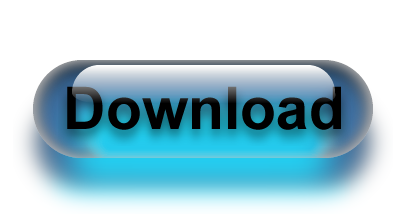






0 comments:
Post a Comment