1. Connect your Windows computer directly to the router with an Ethernet cable, or connect them throught a switch.
2. Run Winbox program (Download from above), then click the [...] button.
3. The Winbox tool should find your Router anddisplay it's MAC address. * (If not see some troubleshooting below)
4. Click on the mac address part of the trext in the scan window. This will load the mac address into the connect to text box.
5. Press Connect and the Winbox GUI interface will be loaded up.
6. It is always advisable to configure an IP address on the interface you are connected to on. Once you have a valid ip address on the router that is reachable by your PC you should close down Winbox and reconnect by entering the IP address into the conect to box in in the Winbox loader rather than the Mac address that you origionally connnected. the reason for this is whe connected via the Mac layer communication is carried out via broacast traffic. This is a very unreliable method and may cause unexected disconnects from time to time. When you connect via an IP address you will have a more stabe TCP router connection to the router.
* TroubleShooting
If the router is not showing up when you click the [...] button the following may be why:
1) Your Windows firewall may be blocking the Mac Broadcasting - Try
turning off your firewall both the windows or any other commericial one
that you may have installed, and or try adding winbox to the exception
list in your firewall
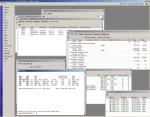 The above is a tempory fix as it is adisable to configure your firewall to allow the winbox tool to work.
The above is a tempory fix as it is adisable to configure your firewall to allow the winbox tool to work.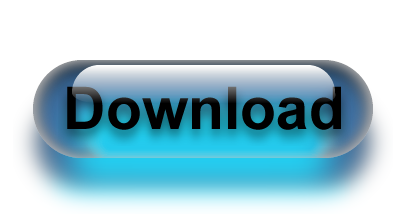
2) Another possible problem is if you are connected throught a managed switch that has broadcast storm control features it may be required to relax the broadcast threshold on the switch as a switch may mistake the large amount of broadcast traffis as a misconfigured network and start to block the traffic






0 comments:
Post a Comment